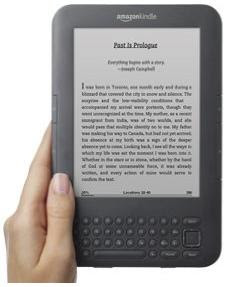Ever since the Kindle first came on the market, I have been eager to get one of my own. Though the thought of not having a book in my hands felt odd, so I held off on the purchase for quite awhile. On the other hand, I do plan on traveling a bit more in the future and would rather hold a Kindle which weighs 8.5 oz than a suitcase half filled with books – and this is just one of the many benefits of owning a Kindle. So with the news of Borders closing all of its stores by this September, it hit me hard that times are a changing and the Kindle is part of that change. Now while I still dream of having my own enormous library in my dream home one day, I am also thrilled with my decision to finally get a Kindle.
What I love about the Kindle is that it is ready to use right out of the box! There is no (computer) setup and no software to install, it’s really as easy at is gets. I bought the Kindle online, while I was signed into my Amazon account online, so my Kindle was already registered in my name when it arrived and had the books that I previously downloaded on my Android Kindle App on my new Kindle. Talk about convenient!
There was no glare at all when I turned it on and walked around the house and outside in different lights just to make sure. However, when I was reading the Kindle during a car ride, I noticed the outline of the window, while leaning against it in the sun and there was an extra sunny spot or two that would have been glares if I couldn’t still read the content. The font is crisp and dark and comes in 8 sizes and 3 fonts for books, periodicals, etc.., but I have yet to change the size or the font since I am happy with the default settings. Also, you can change the number of words per line in the book or periodical that you are currently reading which I also haven’t done but can see how it can be useful to some. But again, as far as light goes… there is no back light, so it’s as if you really are reading a book and need a light to read in the dark. This is where the back light in the cover comes in, which I have yet to purchase but soon will. When you get your cover for your Kindle, make sure you purchase the cover that includes a back light! I went to a nearby store and saw that the back light and cover were sold separately, so I am unsure if that specific cover is only sold together through Amazon. I have no immediate need for a cover or back light, but if you do, be sure to do some research to get the best out of your buck!
The Kindle does come with a U.S. power adapter and a micro-USB cable in one for charging your Kindle from a computer USB port. The U.S. power adapter supports voltages 100V-240V. Amazon.com says that the Kindle fully charges in approximately 4.5 hours and never gets hot (like many laptops do), which is very convenient and relaxing! The battery life can last up to two months with the wireless off based upon a half-hour of daily reading time or one month if you read for one hour a day. With the wireless always on, it lasts anytime between 10 days – 3 weeks. There really is no need for me to keep the wireless on unless I am buying books, though I do read for more than an hour a day, so it will be interesting to see how long the battery lasts before I must charge it again. So far, I’ve read “A Stolen Life” by Jaycee Dugard from this past Saturday evening to Sunday afternoon and my battery has gone down less than 1/4. You can use your Kindle while it’s charging but it is not a usable reading device while in usb mode. Note that there is free Wi-Fi access at AT&T hot spots (with no AT&T registration/sign-in/password) for Wifi Kindle users like myself. If wi-fi is not available, and I so badly need to buy a book, I can buy online and transfer to the Kindle via usb. I did not purchase the 3G Kindle for various reasons, one of which I already mentioned.
As far as storage goes, the Kindle (which is 4GB) holds up to 3,500 books. There are over 900,000 books available, including 107 of 111 recent New York Times Best Sellers, plus audio books (over 50,000 audio books from Audible.com), periodicals (in which I will note that the Kindle can be manually viewed in portrait or landscape position) and Kindle blogs (though subscribing to multiple blogs may increase battery consumption). Over 610,000 of the 900,000+ books are $9.99 or less which is AMAZING!!! There are over 1.8 million free, out-of-copyright, pre-1923 books available such as Jane Austen’s Persuasion and Shakespeare’s As You Like It, both of which I have on my Kindle.
If you think being able to read the first chapter of books for free is cool, the purchase of your books automatically back up on Amazon.com and sync to other devices such as your phone’s Kindle App. As far as syncing goes, the page numbers on the Kindle correspond to print editions so every book is on one accord with every Kindle edition of the book. I am still trying to figure out though how to see the page number on the Kindle.
Notes you have written in books are saved as well as the book itself (in archive and on Amazon) if you ever delete a book and want to put it back on your Kindle, lose your Kindle, etc… Amazon does not make copies of periodicals older than 7 issues, audible files, and mp3s, so make sure to backup your own copies.
The Home screen shows book titles to the left and authors to the right. The dotted lines below each title indicate the length of the book, while bold dots indicate your reading progress. When reading, if you would like to see the header (Book Title & Time) or your battery life status, simply hit the menu button and then menu again to exit. Your reading progress can also be seen in a bar at the bottom of the screen which is very useful. At the end of the book, you can rate & review, and get recommended reading suggestions.
The Kindle goes to sleep aka screen saver mode after 10 minutes of inactivity. The screen saver and the bottom of the Home face have special Amazon offers. Special offers are not within books, so you do not have to worry about ads. All available special offers and sponsored screen savers are saved to the Kindle and are not just for ebooks, which is very handy. On the first day of using my Kindle, there were four offers saved for me with expirations on three of them. On the fourth day, there were less than a handful more. Go to the Home Menu and navigate down to “view special offers” to see yours and take advantage of these deals.
One of my favorite tools on the Kindle is being able to organize my Kindle library into collections, or categories, to easily access any book I am looking for. For some reason, I’ve never had the desire to create lists on Goodreads but I am ecstatic about making lists on my Kindle. Go into your Home Menu to create a collection and then click that collection once it is made to add multiple books at the same time, or go to the right of a book title for the option to add it to your collection. Note that deleting a collection will never delete the items in a collection.
A great shortcut worth mentioning is that the first row of letters also represents numbers 1-9 and 0 if you need numbers and would rather not go through the “Sym” key. Press Alt and the letter to create the number. Also, you can search the Kindle store (search an author by typing “@author author’s name”), dictionary, google, web, and your items whenever you need to, provided there is wi-fi in the area that you can tap into.
I also absolutely love the dictionary look up right on the Kindle, so that I never, ever, ever have to wonder what another word means while in the middle of reading! It’s so easy to do, I just move my 5 way controller to the left of whatever word I am confused about and the definition appears at the top of the page. I also very much appreciate the ability to keep notes and highlight passages. I have yet to write any notes yet, but I write in half of my books, so this tool will come in handy quite a bit! I’ve already highlighted one quote in Dugard’s memoir.
Bonuses:
– You can transfer MP3 files to the Kindle to play as background music while you read by transferring MP3 files (in the order that you want to listen to them) to the Kindle music folder via USB by connecting the Kindle to your computer. Play the music by going to the “Experimental” option in the Home Menu. To stop playing music, press Alt and space bar, to go to the next song press Alt and F. While there is no limit to music you can add, keep in mind that it does take up more space. I’ve added Francesca Battistelli’s “Hundred More Years” album to listen to while I read “Reshaping It All” by Candace Cameron Bure and it has been a blast. Also in the “Experimental” option is a web browser.
– You can share passages with built-in Twitter and Facebook integration. Once you have finished a book, you will have the option to share your status, otherwise, you can share passages by pressing the Alt and Enter keys. Once I am comfortable with the notes/highlights (in “My Clippings” collection) features, I may integrate Twitter and Facebook. I say may because I already have integrated Goodreads to Facebook & Twitter and am unsure of the need to have both integrated. The only con about making notes & highlights is that your book notes & highlights are public to your Kindle friends and their notes are public to you by default. If you don’t want your passages included, you can turn that off but then your annotations will not be backed up on Amazon and other devices. Talk about a catch twenty two. I just won’t be adding any Kindle friends unless I am constantly trading books with them and don’t mind their notes/highlights. Just be mindful of who you are adding as your Kindle friends.
– If you want the audio book experience without paying the audio book price, you can use the “Text to Speech” tool on whatever books allow for this use. Find this option after pressing the aA button. You can listen to a male or female, adjust the speed, pause (space bar), or turn it off (shift key and symbol key) anytime. I have yet to use this feature but I am very excited to as time goes on.
– As mentioned earlier, you can share your favorite book with any friend who has a Kindle or uses one of the Kindle applications on supported devices. To lend books, go to the Manage Your Kindle page on Amazon.
All in all, I am very pleased with the Kindle! I do have to say though, I felt like quite a fool touching the screen, automatically assuming that it was a touch screen. With so much use of touch screens in the past few years, I went straight for the screen. I am thrilled to say that the Kindle does not have a touch screen! Well, that’s all for now. Feel free to add me on Goodreads and happy reading!